How to delete a Wi-Fi network saved on your smartphone
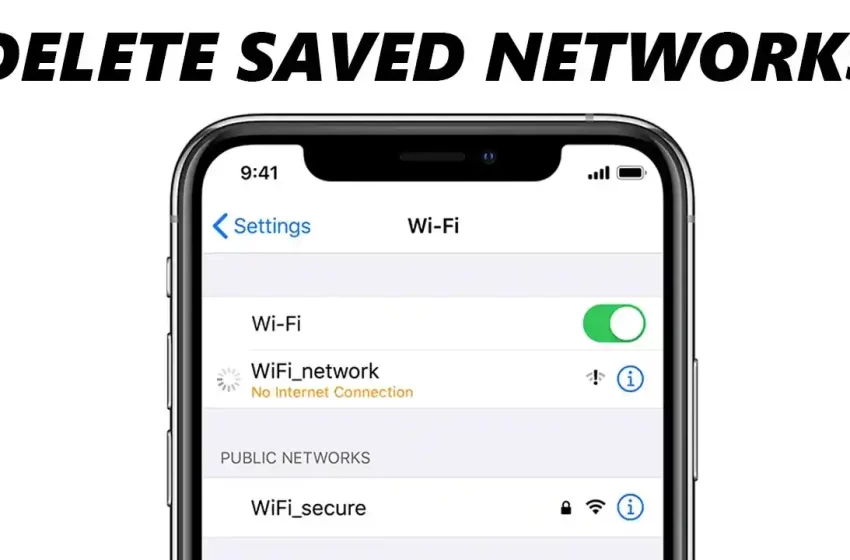
How to delete a Wi-Fi network saved on your smartphone
If you’re no longer using a Wi-Fi network or if you’re having trouble connecting to a specific network, you may want to delete it from your smartphone’s list of saved networks. Here’s how to do it on both Android and iOS devices:
On Android:
- Open the Settings app on your device.
- Tap on “Wi-Fi” or “Network & Internet,” depending on your device.
- Find the network you want to delete from the list of saved networks.
- Long-press on the network name until a menu appears.
- Tap “Forget network” or “Remove network.”
- Confirm that you want to delete the network from your list of saved networks.
On iOS:
- Open the Settings app on your device.
- Tap on “Wi-Fi.”
- Find the network you want to delete from the list of saved networks.
- Tap on the (i) icon next to the network name.
- Tap “Forget This Network” at the top of the screen.
- Confirm that you want to delete the network from your list of saved networks.
Note that deleting a saved Wi-Fi network will remove the network’s login information from your device, so you’ll need to re-enter it the next time you want to connect to that network.
Advantage and disadvantage
Advantages:
- Free up storage: Removing Wi-Fi networks that you no longer use can help free up storage space on your device.
- Prevent automatic connection: Deleting a Wi-Fi network can prevent your device from automatically connecting to that network, which can be useful if the network is unreliable or if you don’t want to use it.
- Security: Removing a Wi-Fi network can help prevent unauthorized access to your device and protect your data.
Disadvantages:
- Time-consuming: If you have a long list of saved Wi-Fi networks, deleting them one by one can be time-consuming.
- Re-entering login information: When you delete a saved Wi-Fi network, you’ll need to re-enter the login information the next time you want to connect to that network, which can be inconvenient.
- Forgetting networks: If you delete a Wi-Fi network that you may need to use in the future, you may forget the name of the network or the login information, making it difficult to reconnect.
FAQs:
- Why should I delete a saved Wi-Fi network on my smartphone? You may want to delete a saved Wi-Fi network if you no longer use it or if it’s causing connection issues on your device.
- How do I delete a saved Wi-Fi network on my Android smartphone? To delete a saved Wi-Fi network on an Android smartphone, go to Settings > Network & internet > Wi-Fi > Saved networks, then select the network you want to delete and tap “Forget.”
- Will deleting a saved Wi-Fi network delete it from all my devices? No, deleting a saved Wi-Fi network on one device will only remove it from that device. You will need to delete it separately on each device.
- What happens if I accidentally delete a saved Wi-Fi network? If you accidentally delete a saved Wi-Fi network, you can always reconnect to it by entering the password again when prompted.
- Can I delete a saved Wi-Fi network without the password? No, you need to know the password to the Wi-Fi network in order to delete it from your smartphone.
Conclusion:
Deleting a saved Wi-Fi network on your smartphone can be useful for freeing up storage space and improving connection stability. It’s a simple process that can be done in a few steps through the settings menu on both Android and iOS devices. However, it’s important to remember that deleting a saved Wi-Fi network will only remove it from the device you are using, and you will need to delete it separately on each device you have connected to the network. Also, make sure you have the password for the network before attempting to delete it from your smartphone.